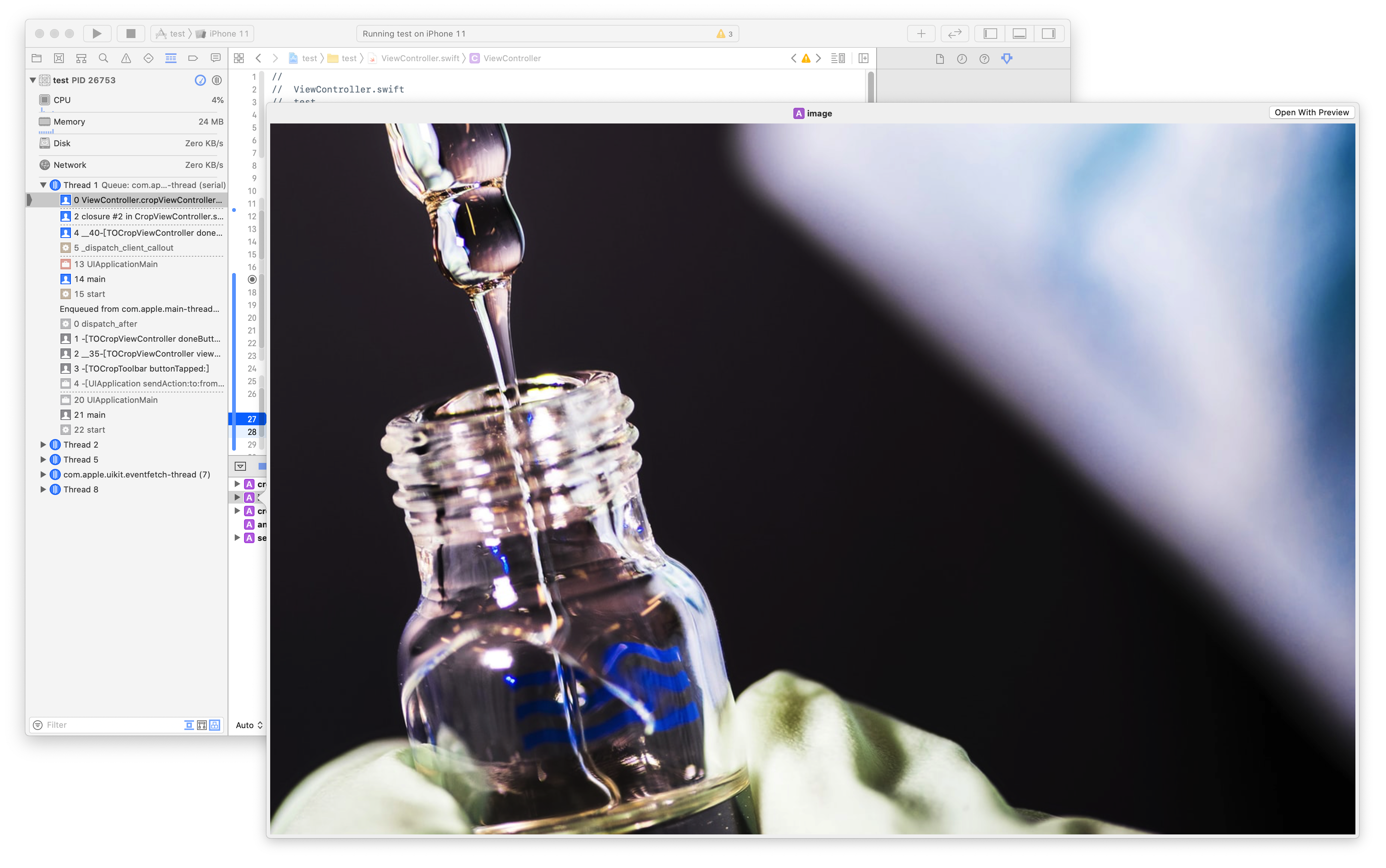# iOS 手動安裝第三方庫 Objective-C to Swift
記錄一次使用 TimOliver/TOCropViewController (opens new window), 手動安裝Swift Projet
一開始新建一個Project
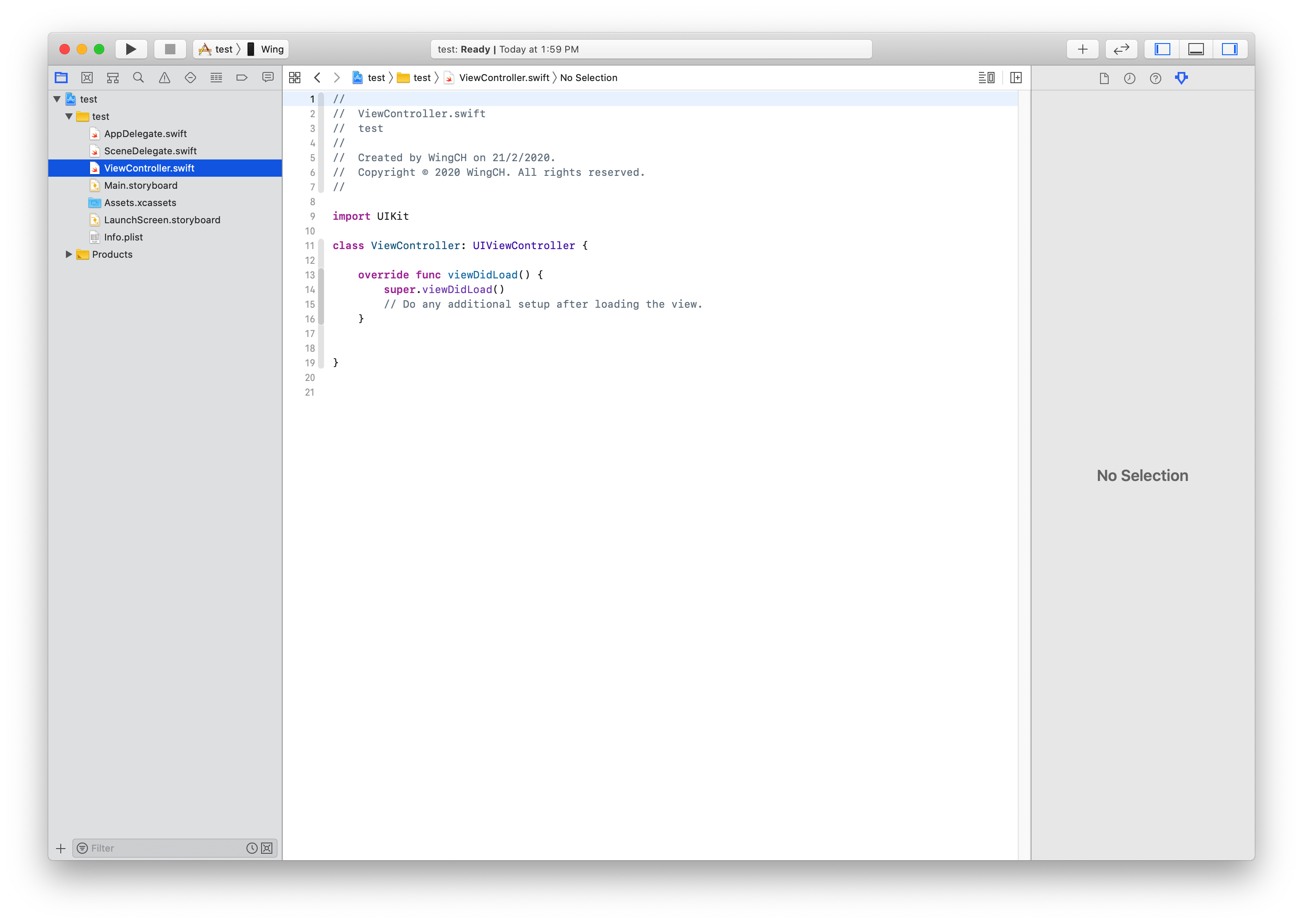
下載 TimOliver/TOCropViewController (opens new window)
git clone https://github.com/TimOliver/TOCropViewController.git
目錄大概是這樣
.
├── Images
│ └── Donators
├── Objective-C
│ ├── TOCropViewController
│ │ ├── Categories
│ │ ├── Constants
│ │ ├── Models
│ │ ├── Resources
│ │ │ ├── ...
│ │ ├── Supporting
│ │ └── Views
│ ├── TOCropViewControllerExample
│ │ ├── ...
│ ├── TOCropViewControllerExample-Extension
│ └── TOCropViewControllerTests
├── Swift
│ ├── CropViewController
│ └── CropViewControllerExample
│ ├── Assets.xcassets
│ │ └── AppIcon.appiconset
│ └── Base.lproj
├── TOCropViewControllerExample.xcodeproj
│ ├── project.xcworkspace
│ │ └── xcshareddata
│ └── xcshareddata
│ └── xcschemes
├── buildkite
└── fastlane
根據作者的README (opens new window), swift project需要同時使用Objective-C/TOCropViewController和Swift/CropViewController
All of the necessary source and resource files for
TOCropViewControllerare inObjective-C/TOCropViewController, and all of the necessary Swift files are inSwift/CropViewController.For Objective-C projects, copy just the
TOCropViewControllerdirectory to your Xcode project. For Swift projects, copy bothTOCropViewControllerandCropViewControllerto your project.
在剛剛新建的Project 點擊 Add Files to "xxx"...
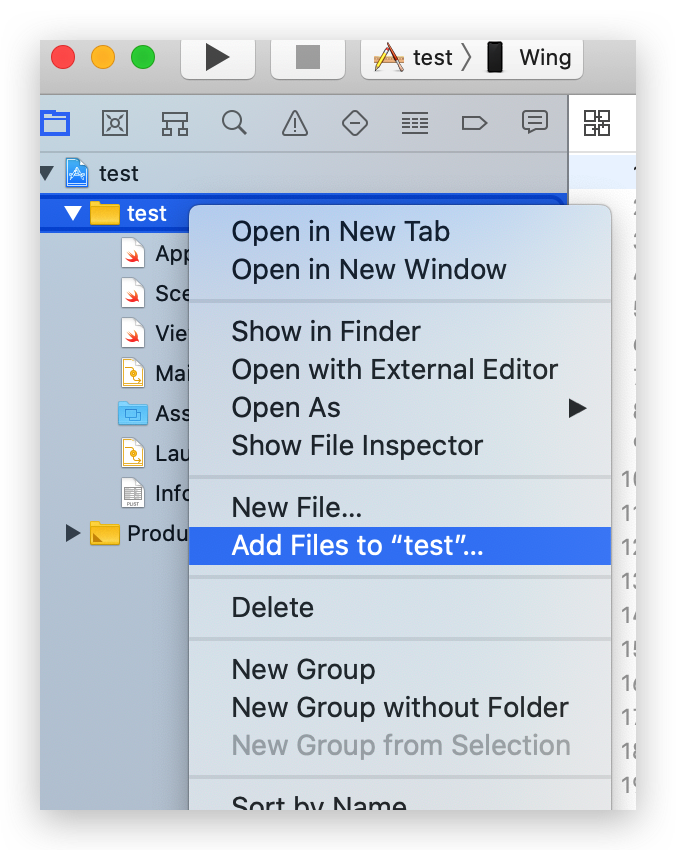
先選擇TOCropViewController/Objective-C/TOCropViewController, 記得點擊Create groups
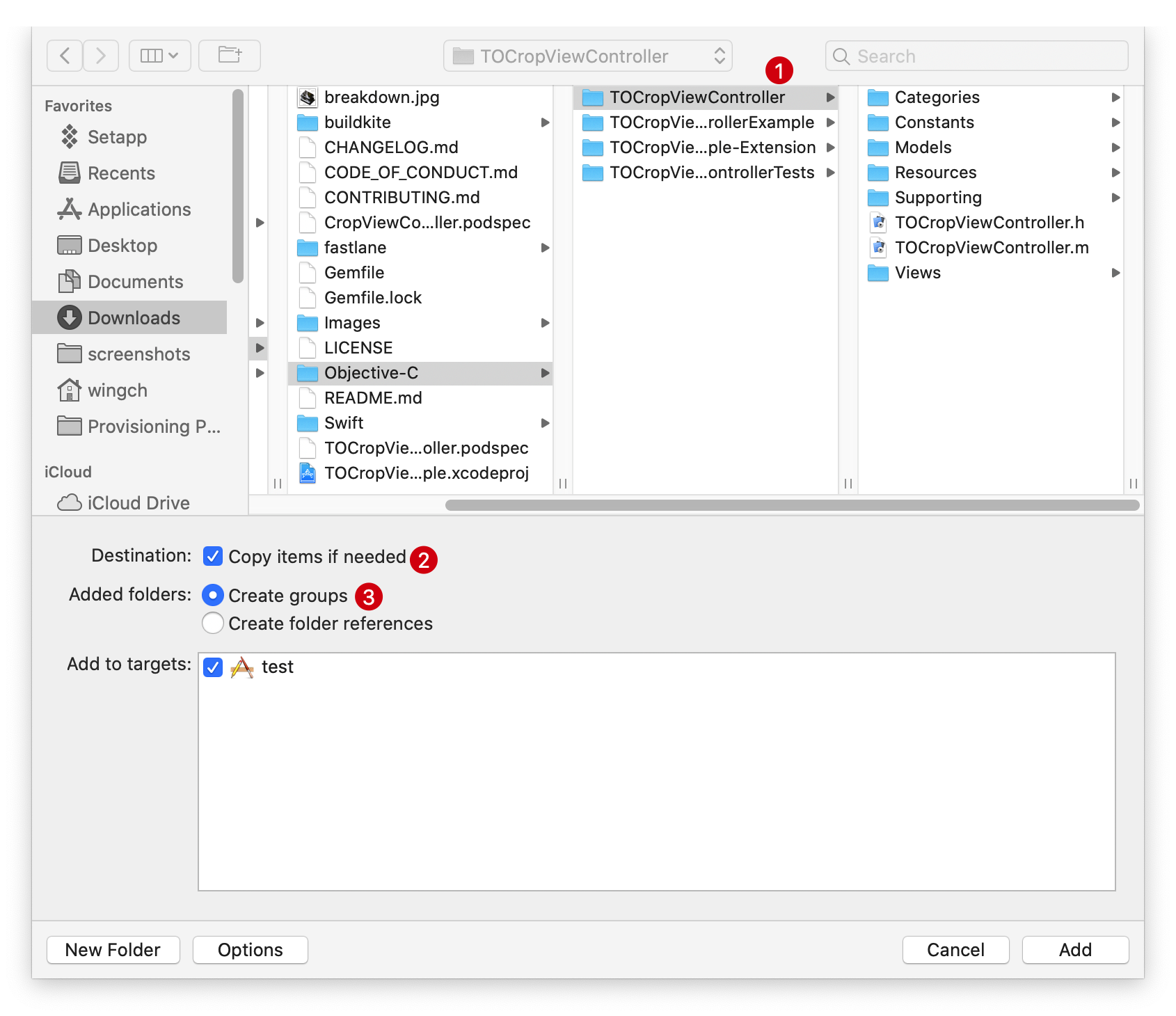
可以看到剛點加入的檔䅁會黃色,如果選了Create folder references會顯示藍色
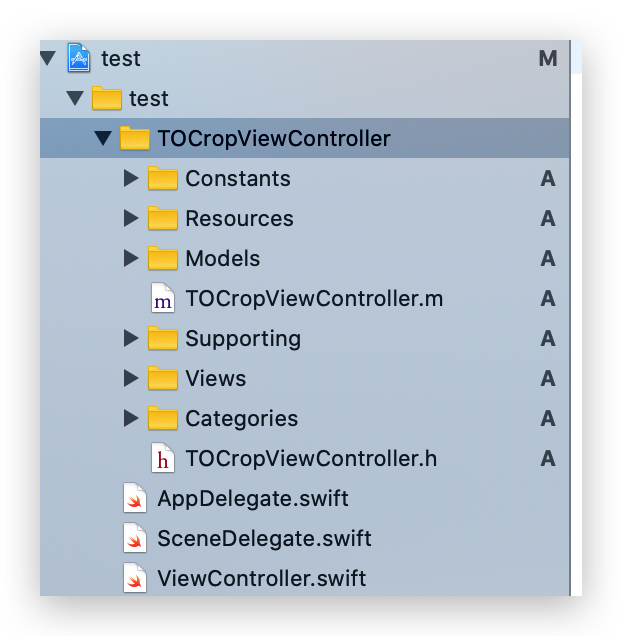
再將TOCropViewController/Swift/CropViewController的檔案加入TOCropViewController
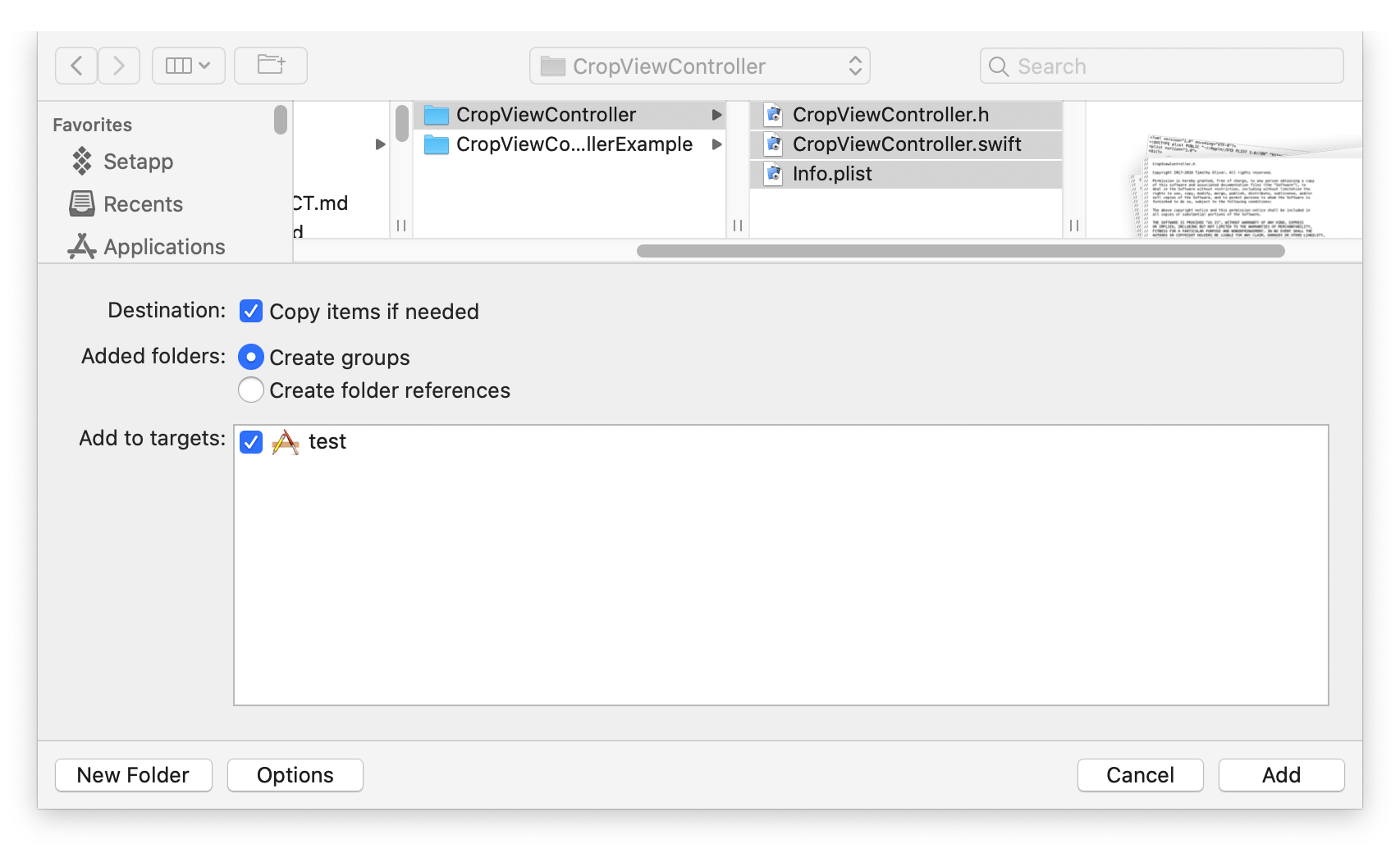
注意⚠️: 要把info.plist刪除,否則會有錯誤
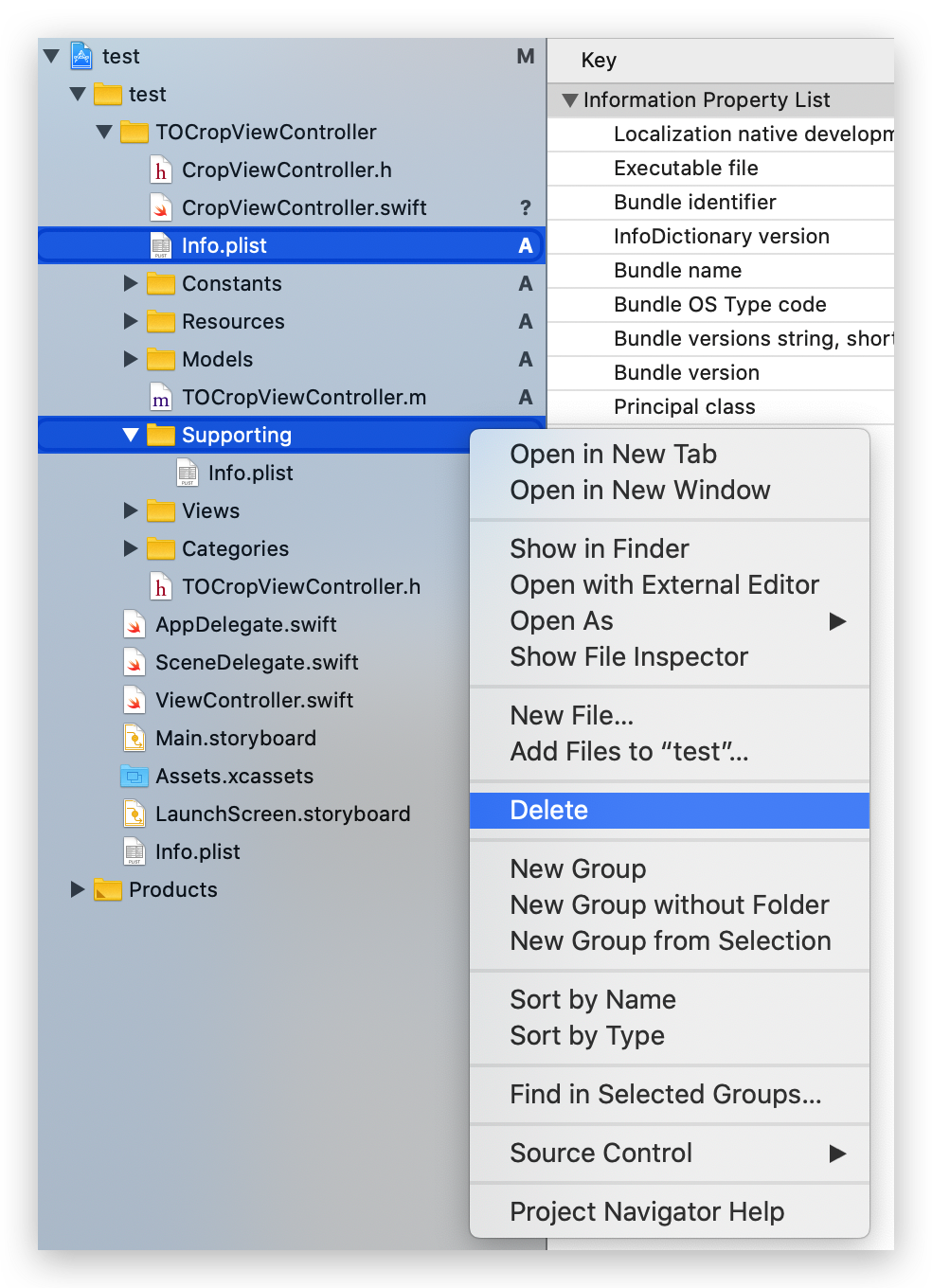
接下來是關鍵的一步建立{project name}-Bridging-Header.h
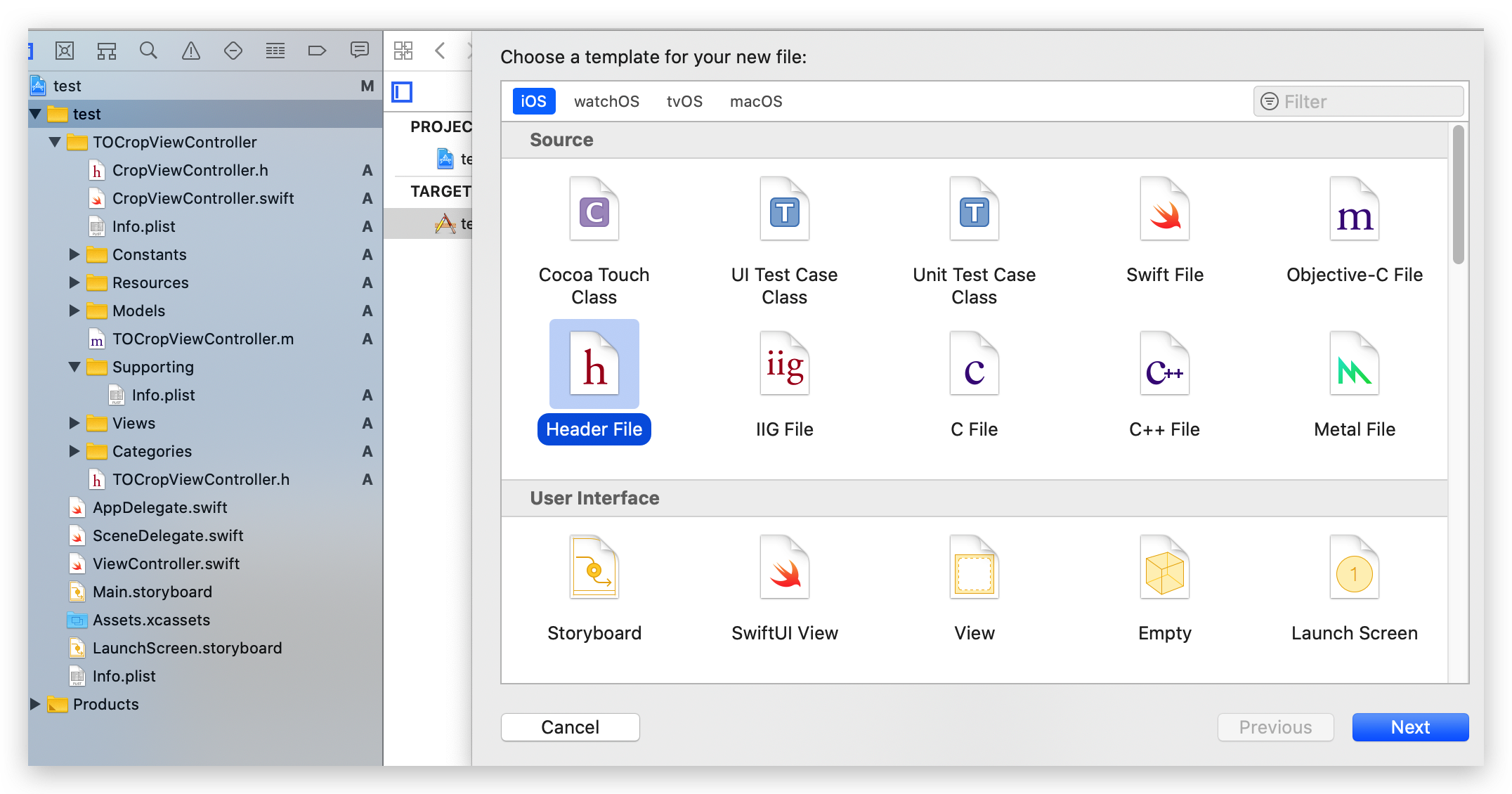
//{project name}-Bridging-Header.h
#import "TOCropViewController.h" // add
要在設定加入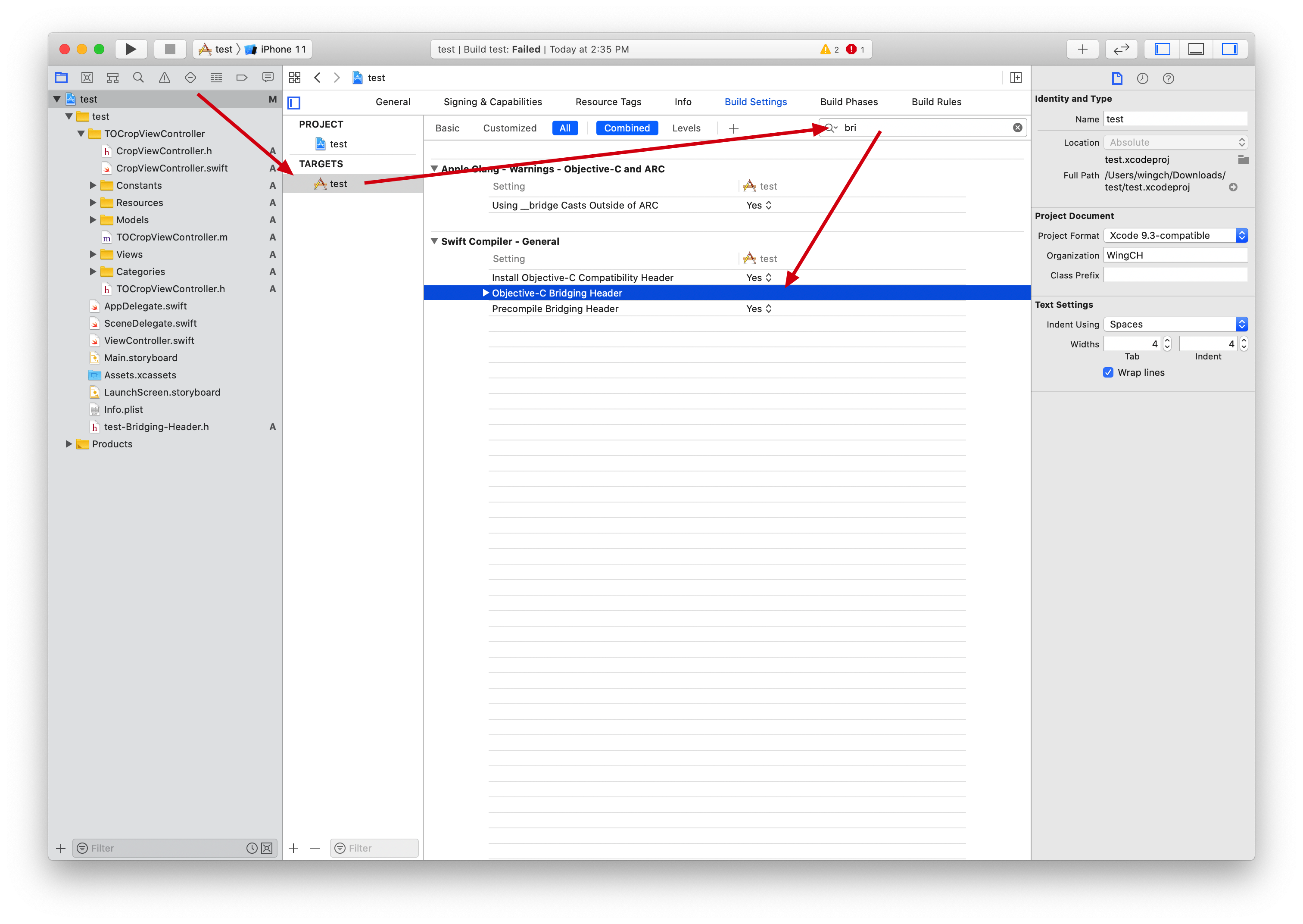
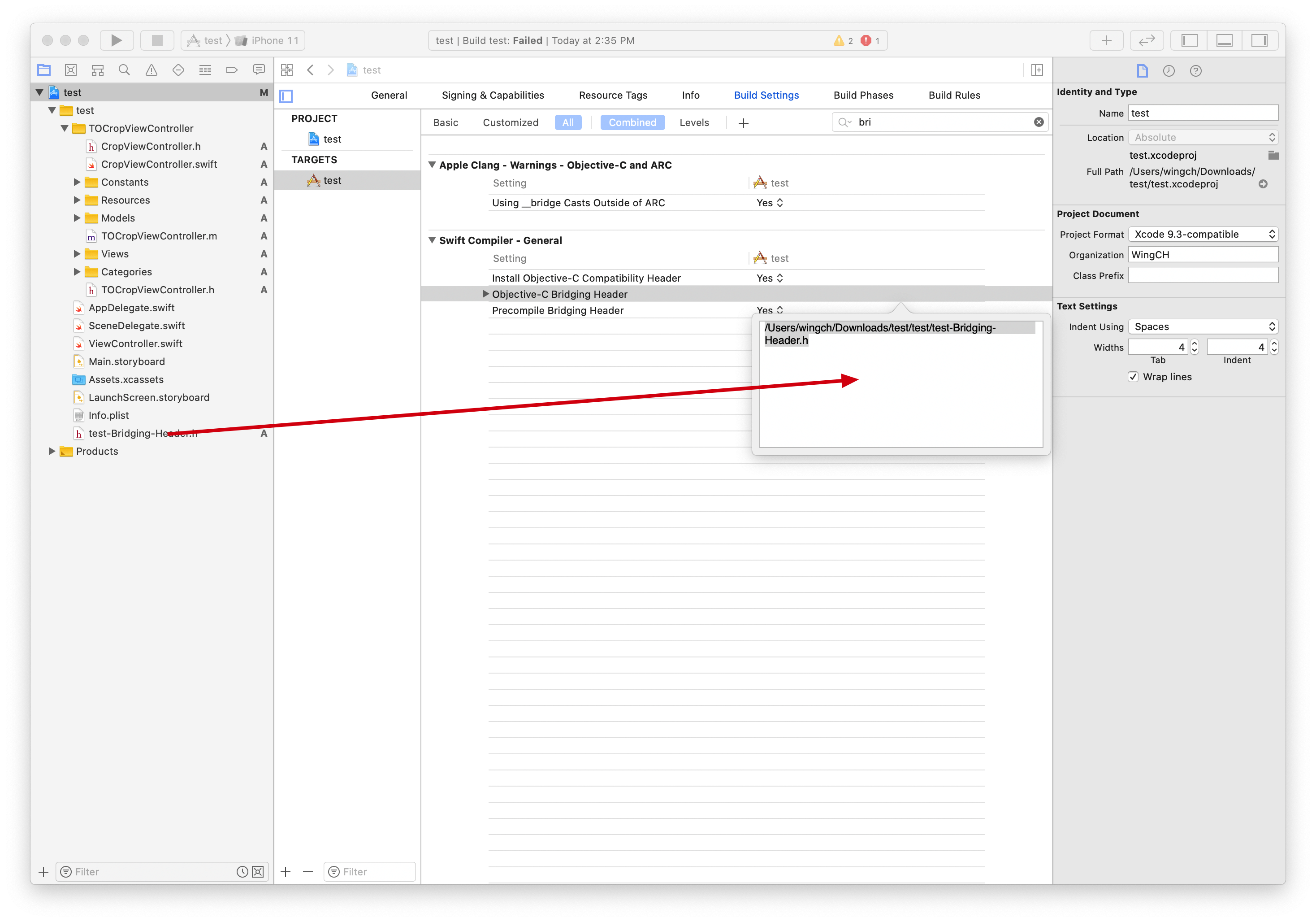
# 測試
加入一張相片用作測試
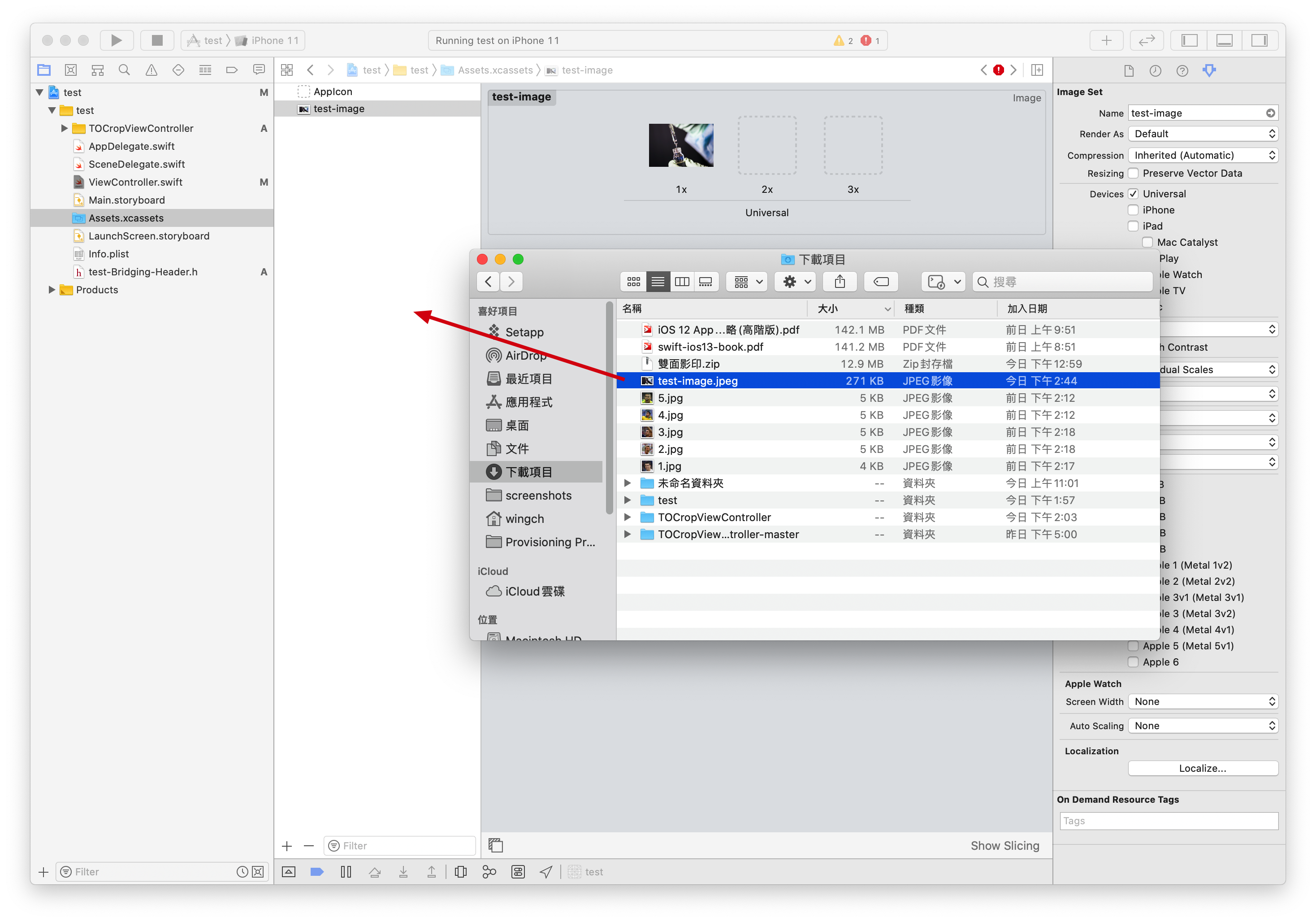
加一個Button
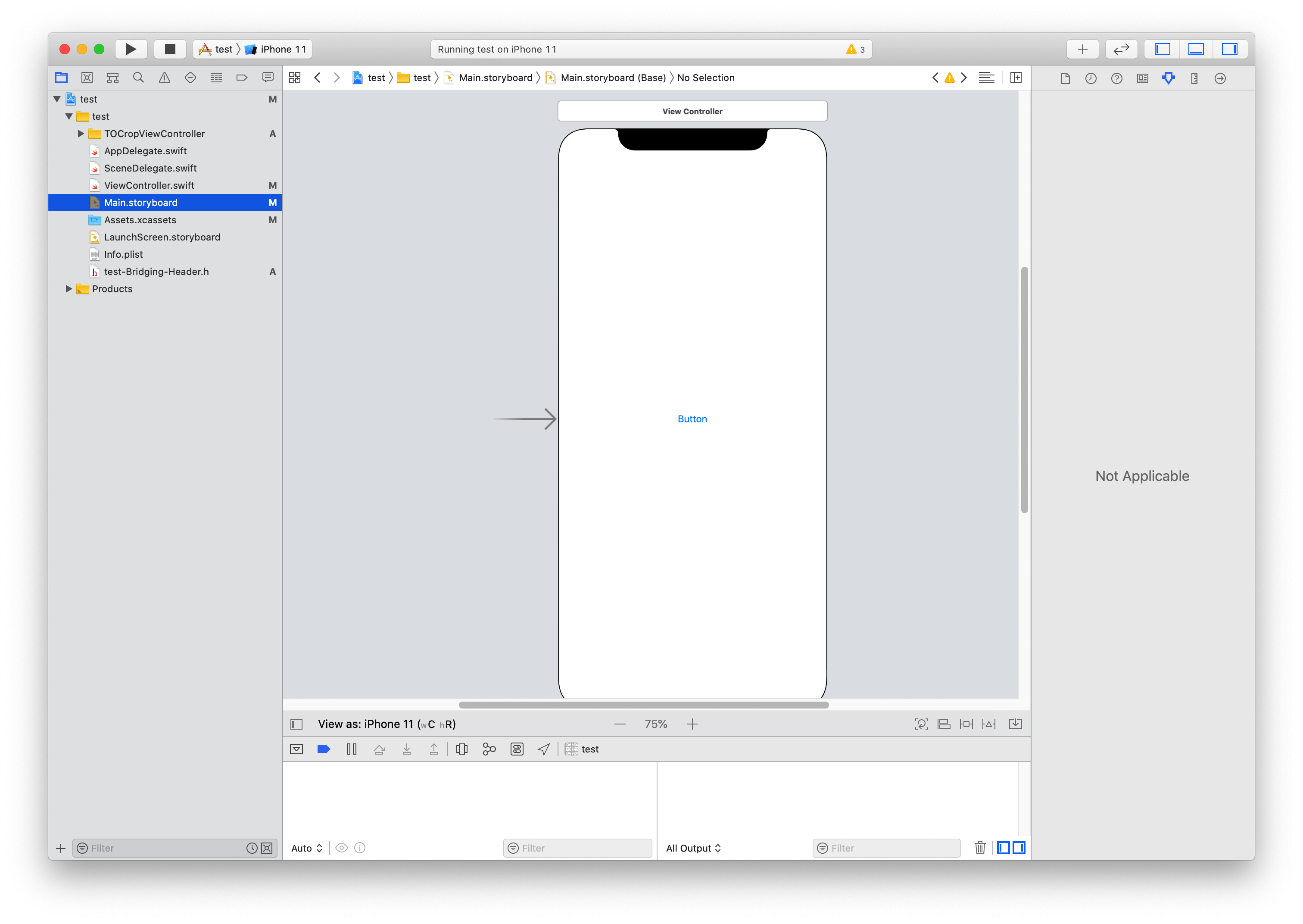
class ViewController: UIViewController {
override func viewDidLoad() {
super.viewDidLoad()
// Do any additional setup after loading the view.
}
@IBAction func click(_ sender: Any) {
let image: UIImage = UIImage(named: "test-image")!
let cropViewController = CropViewController(image: image)
cropViewController.delegate = self
present(cropViewController, animated: true, completion: nil)
}
}
extension ViewController: CropViewControllerDelegate {
func cropViewController(_ cropViewController: CropViewController, didCropToImage image: UIImage, withRect cropRect: CGRect, angle: Int) {
print(image)
}
}
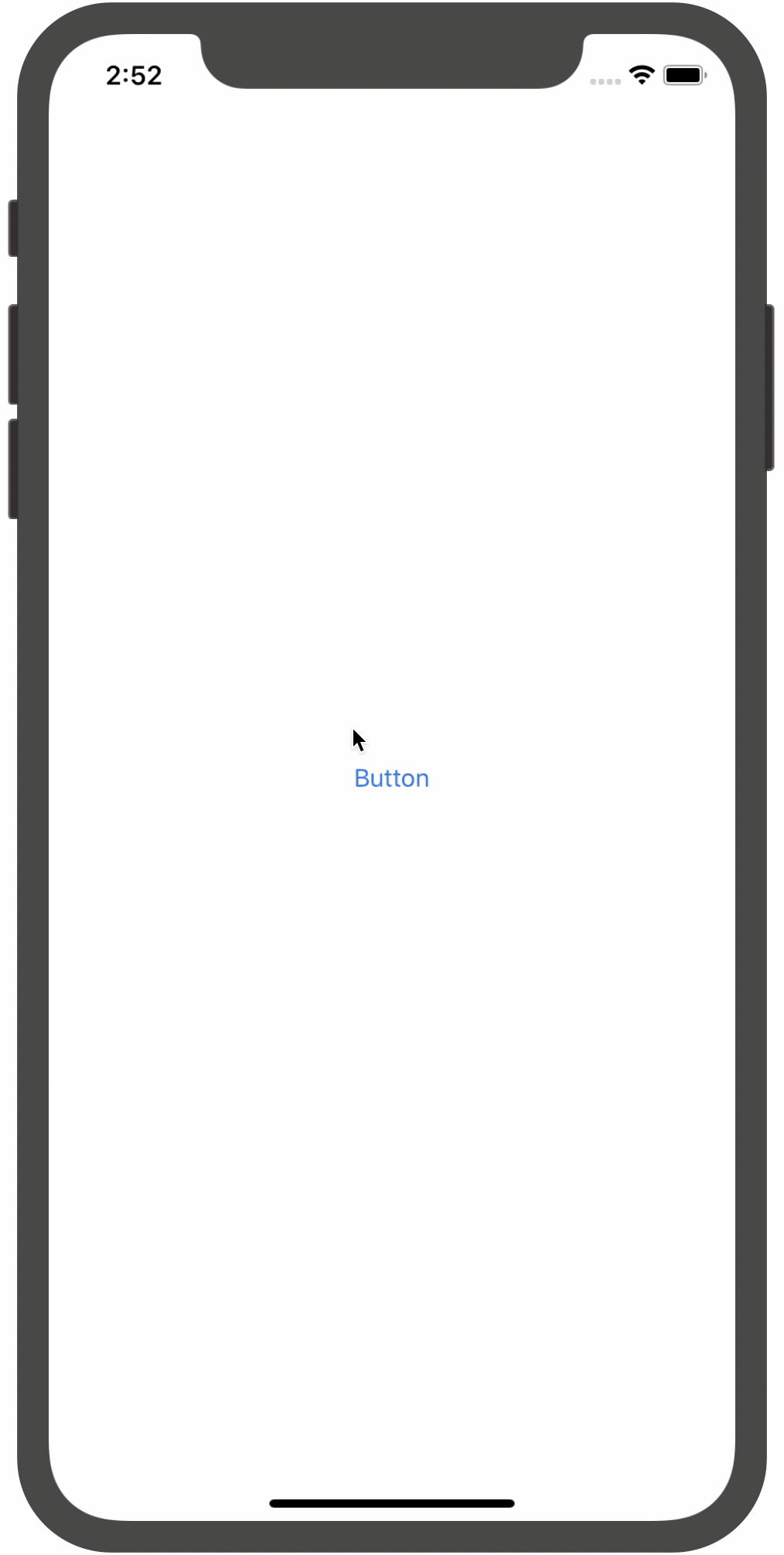
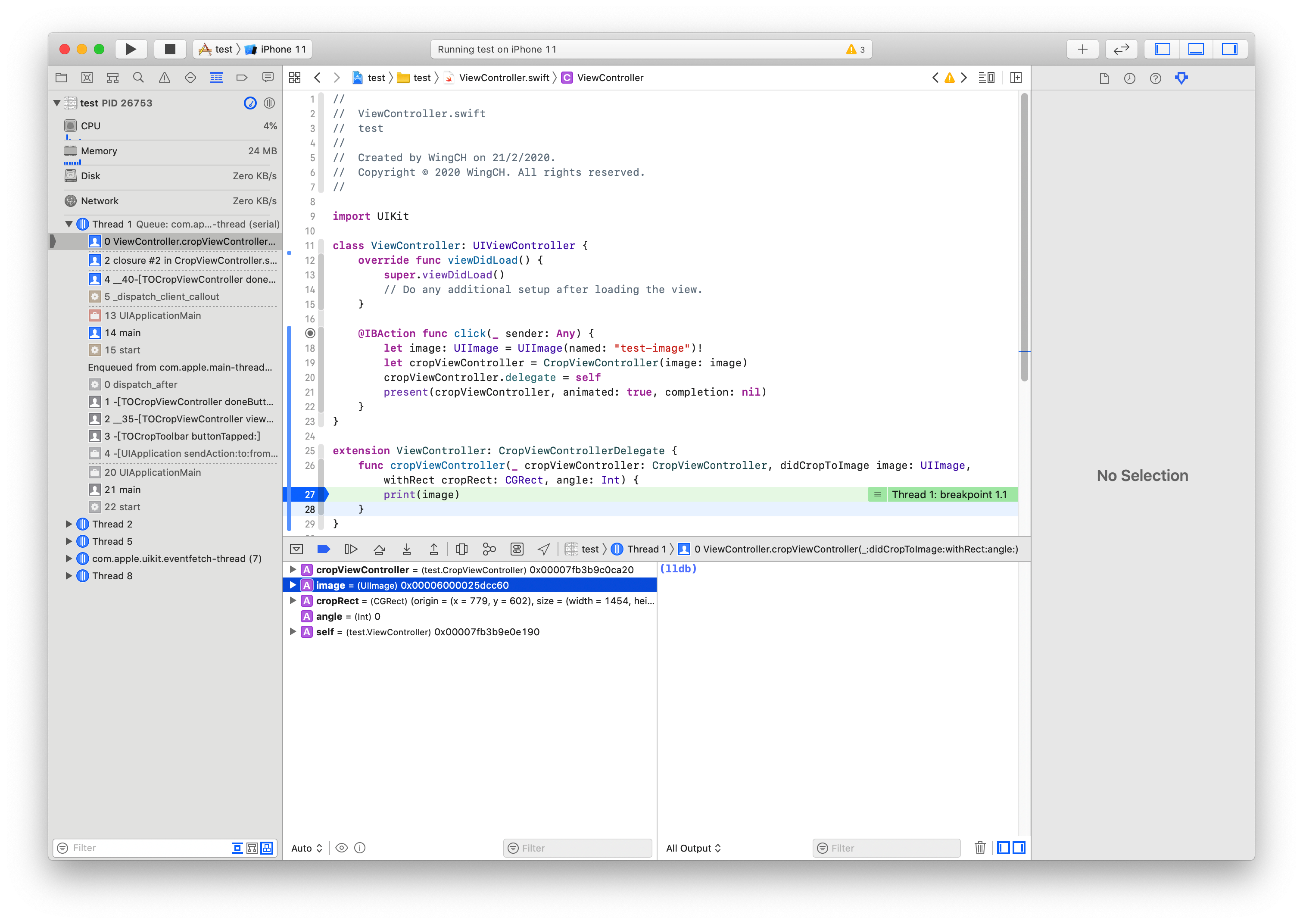
成功取得正確的結果